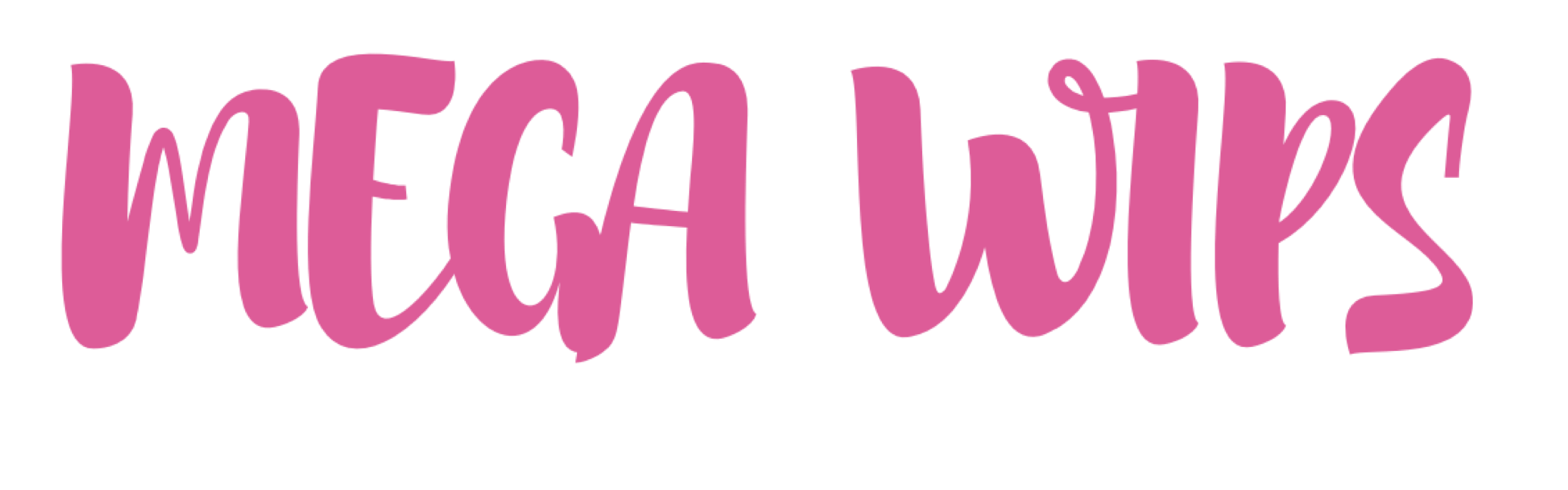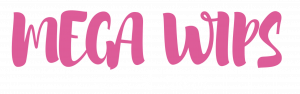It is important to clean your computer and clean your screens at regular intervals, and this applies to everything from large desktop computers (where a computer is a separate unit) to laptops (where the computer and screen are attached) and also large screens – which you use for homework – like the screen on your laptop and your mobile phone.
Before we start with the best way to clean your computer and clean your screens, we would like to advise you to always back up your computer at regular intervals. Above all, if you work from home and therefore work locally on your computer (without being connected to your work’s network, where you can save files and other things), it is important to save your work on, for example, an external hard drive or a USB knit.
Clean computer
But enough of that – now we’re going to go into how you can clean your computer and your computer accessories, such as mouse and keyboard, and get clean and nice computers and screens at home.
Clean computer screen
There are certain things you should do regularly, at least once a week and that is to clean the screen and clean your keyboard. The best way to clean your screen is with a special agent that is designed not to scratch or damage your screen, such as a screen cleaning package with a microfiber cloth.
Completely avoid using window cleaner or similar as it is far too strong for your screen. Also, avoid any form of paper to wipe your screen, it fluffs and can cause scratches on your screen.
An alternative to a cleaner for screens is to use the following housewife trick instead: a little warm water and a small amount of washing-up liquid on a microfiber cloth, but be careful not to get moisture into the screen whether it’s a computer screen or your mobile phone screen and never spray a cleaning agent or water directly on your screen, you should always lightly moisten the cloth with which you then wipe the screen.
Also, be careful not to press too hard on your screen so you get a so-called dead pixel.
Clean keyboard and mouse
The keyboard can easily get dirty and full of crumbs when you work at home. It may also happen that you accidentally spill liquid on your keyboard, such as coffee or coca-cola (or other sweet drink). However, it can go well: if the accident happened – wipe with a damp cloth. If that’s not enough, you can rinse lightly and carefully with water if necessary to get rid of, for example, soda, and then let the keyboard dry thoroughly before using it again. However, rinsing with water is a risk and could lead to you having to buy a new keyboard – so always start with regular cleaning as described below in a checklist.
But how do you clean a keyboard from more normal use?
1. Start by turning your keyboard upside down and lightly vacuuming it.
2. Then clean your keyboard and computer mouse with a microfibre cloth slightly moistened in lukewarm water (possibly with a little washing-up liquid in it if the keyboard or computer mouse is dirty).
3. Then wipe the keyboard and computer mouse with a dry microfiber cloth.
4. Debris stuck between keys, you can try to lightly vacuum up or use a household tip, which you can use to pry away dirt (but be careful not to press a letter key too hard so it can come off).
5. Voilà – now the keyboard is like new again!
Clean the computer
There are probably not as many people who clean their computers, who clean their screen or keyboard. However, if you carefully and moderately clean your computer at regular intervals, you can extend its life of the computer.
It is mainly dust that can do damage to your computer and you may need your vacuum cleaner and compressed gas, or compressed air in a can, which makes it easy to blow out things that you cannot otherwise get out of tight spaces on your computer and other electronic devices.
But, always start by turning off the computer! Then make sure to remove all visible dust, which above all usually collects behind desktop computers which are often under desks and are difficult to access during regular cleaning. You can also carefully open the computer and use compressed air in a can to blow away visible dust. If there is dust that you cannot reach or cannot remove in any other way, you can gently try ordinary household cleaners that usually work well for cleaning computers.
If you are cleaning your laptop, it may be more difficult to find the fans, but do as you would with a desktop computer and start by making sure your laptop is turned off. Vacuum lightly towards the fans and the exhaust, if you find it difficult to find the fans and exhaust, you can start your laptop again and you will soon hear the fans and feel where the hot air exhaust is.
Shut down again and vacuum the fans and exhaust on your laptop.